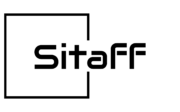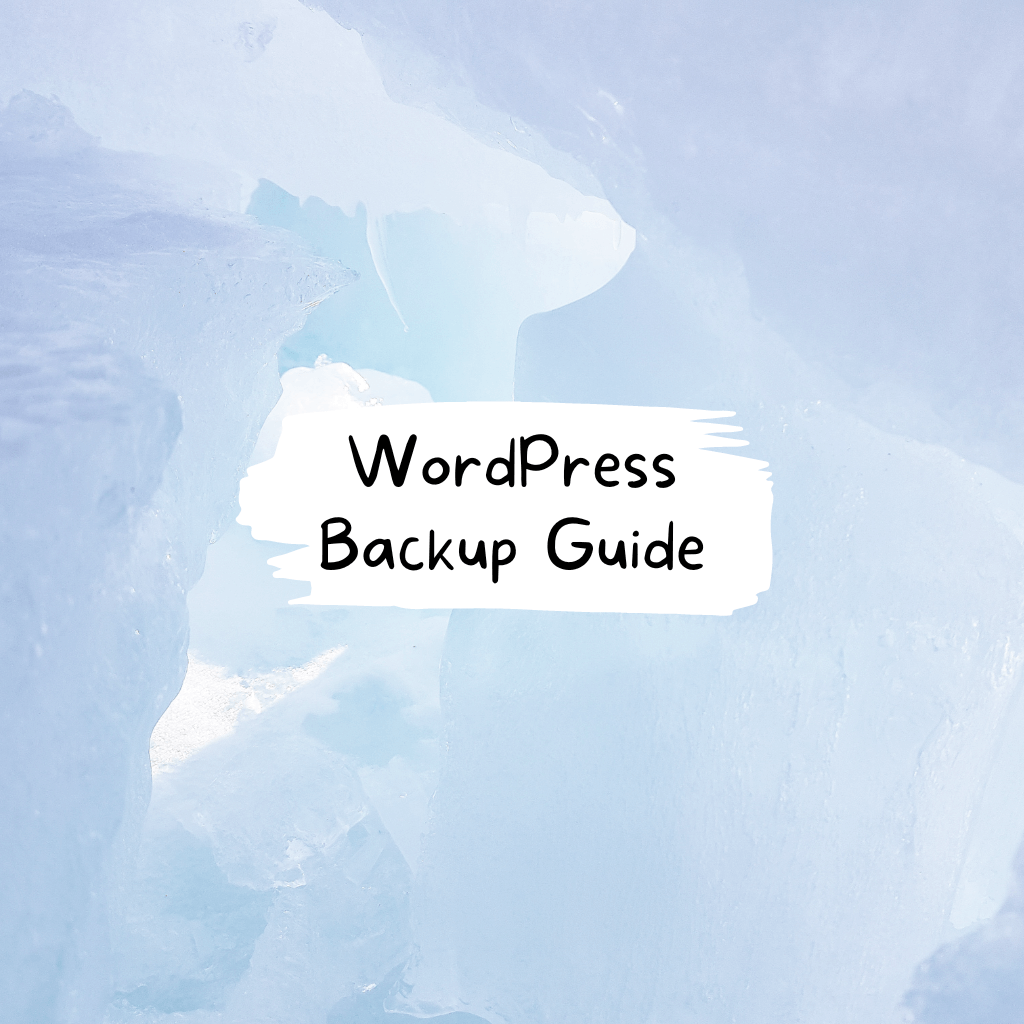Having a rock-solid WordPress backup and recovery process is non-negotiable. When catastrophe hit my own site, I learned this the hard way early on. Don’t make my mistakes – mastering WordPress backups from the start will save you from a potential nightmare.
In this comprehensive guide, I’ll share the backup tips and restoration best practices I wish I had known from day one. Whether using plugins, web hosts, or manual approaches, every WordPress user needs to implement a bulletproof backup strategy.
Let’s dive in and shed light on how to securely back up your WordPress site on autopilot and recover quickly when needed.
Why New WordPress Users Can’t Afford to Neglect Backups
Before covering specifics, it’s important to reiterate why backup is paramount:
- 1. Avoid Losing Content and Media
Without backups, a failed update or crash means losing posts, pages, comments, themes, plugins, images and videos permanently.
- 2.Quickly Recover From Hackers and Malware
Hacker attacks and malware are increasingly common. Backups let you roll back to an uninfected version without losing much.
- 3. Migrate or Clone Sites Safely
Migrating a WordPress site to a new host or domain is smoother and less risky with a recent backup ready.
- 4. Protect Your Livelihood
For businesses relying on their WordPress site, downtime means lost revenue. Backups minimize disruptions.
- 5. Peace of Mind
Knowing your hard work is securely saved off-site lets you breathe easier and take smart risks.
Clearly, leveraging backup best practices is table stakes for using WordPress seriously today. Now let’s explore proven techniques.
3 Primary Approaches to Backing Up WordPress Sites
Broadly speaking, there are three main options for backing up your WordPress site:
1. Specialized WordPress Backup Plugins
Purpose-built plugins like UpdraftPlus, BackWPup and Bold Grid Backup offer intuitive interfaces and robust options specific to WordPress sites. They’re my personal favorite and what I rely on daily.
2. Web Host Backups
Many managed WordPress hosts provide automated backups as part of the service. Download backups from cPanel or other control panels.
3. Manual Backups
You can create manual database and file system backups using phpMyAdmin, SFTP, FTP clients or command line. More hands-on but can work.
Let’s look at pros, cons and best practices for each approach.
Choosing the Best WordPress Backup Plugin
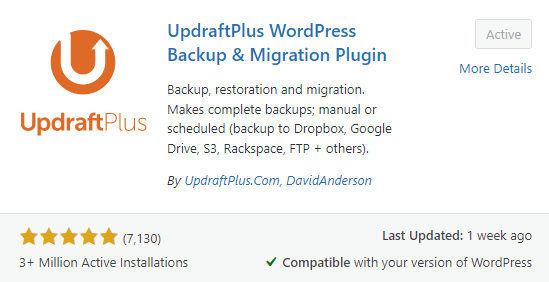
Of all options, I’m a strong proponent of using an established WordPress backup plugin. The top choices like UpdraftPlus offer an unbeatable blend of features specifically tailored for WordPress users.
Benefits of backup plugins include:
- Easy automated scheduling
- Support for full and incremental backups
- Backup to various locations – cloud, FTP, email
- 1-click site restoration and migration
- Detailed logging and reporting
- Health checks and backup testing
- Database optimizations
- CDN integration and multipart chunking for large sites
Premium plugin versions unlock advanced functionality like blocking search engine indexing of backups and greater cloud storage support.
The set-it-and-forget-it convenience of backup plugins like UpdraftPlus makes them my go-to for avoiding catastrophes.
Configuring Web Host Backups
Most managed WordPress hosts provide some degree of built-in site backup functionality. The exact options vary widely between hosts.
Some benefits of leveraging your host’s backups include:
- Often included free with hosting plans
- Backups stored on server itself for faster restores
- Support for full and incremental backups
- Restore directly from cPanel or other host dashboards
The downsides are lack of flexibility and limited manual controls compared to plugin options. Transferring backups off-server also tends to be trickier.
Check your host’s backup specifics like frequency, retention policy and storage location when weighing using their tools vs a plugin.
Manual WordPress Backups For Total Control
Veteran WordPress admins may occasionally create manual backups for greater control or to augment plugin-based solutions.
Manually backing up involves:
- Using phpMyAdmin or similar to export the MySQL database
- Downloading wp-content files via SFTP/FTP
- Downloading WordPress core and other folders as needed
- Storing downloads locally or remotely
The benefits are minimal third-party dependencies and full server access. However, the time commitment is massive compared to automated solutions.
I only suggest manual backups for cases where plugins and host options are unavailable. For most users, it’s overkill.
3 Key WordPress Backup Rules to Follow
Whichever tactic you implement, these core WordPress backup best practices remain essential:
1. Backup Early and Often
Schedule at minimum weekly backups, if not daily. The more versions you have, the more restore points are available if disaster strikes.
2. Store Backups Remotely
Whether using cloud storage addons or backing up off-server manually, remote storage protects from local failures.
3. Test Restores Regularly
Periodically download a backup and test fully restoring it in a staging environment. This confirms backups are valid and working when needed.
Following these guidelines helps ensure you have airtight, redundancy-built WordPress site backup.
Now let’s discuss how to fully restore a WordPress site when the need arises.
Restoring a WordPress Site From Backups
Needing to salvage a malfunctioning or hacked site from backup is never fun, but streamlined modern restore options make it manageable. Here are tips to know:
- Carefully diagnose the issue first – is a restore definitely required or can you fix the site as is?
- Select the most recent clean backup pre-dating any corruption or hacking.
- Create a staging site and test restoring there before touching your live site.
- Use your chosen backup plugin’s built-in restore feature or web host control panel to upload backup archives and restore the database.
- If done manually, first upload backup archives via FTP then import the database.
- Tweak file permissions, reinstall plugins and theme, and test functionality before making staging live.
- Update URLs in the database if migrating the site across domains or hosts.
While daunting, restoring in WordPress has become fairly turnkey thanks to mature backup solutions. Just stay calm, validate backups, and go step-by-step.
Sleep Better By Locking Down Your WordPress Backups Today
I hope this guide has shed light on crafting a robust WordPress backup and recovery workflow. Modern plugins make it simple and affordable to implement rock-solid backups on autopilot.
Treat your backups with the TLC they require, routinely test restores, and you’ll have the confidence of knowing your hard work is safe if things go south.
As you can probably tell, I learned the importance of backups the hard way early on! Don’t make my mistakes – properly backing up your WordPress site is one of the wisest investments you can make.
Let me know if you have any other questions as you implement your backup strategy and I’ll be happy to help fellow beginners!