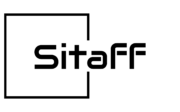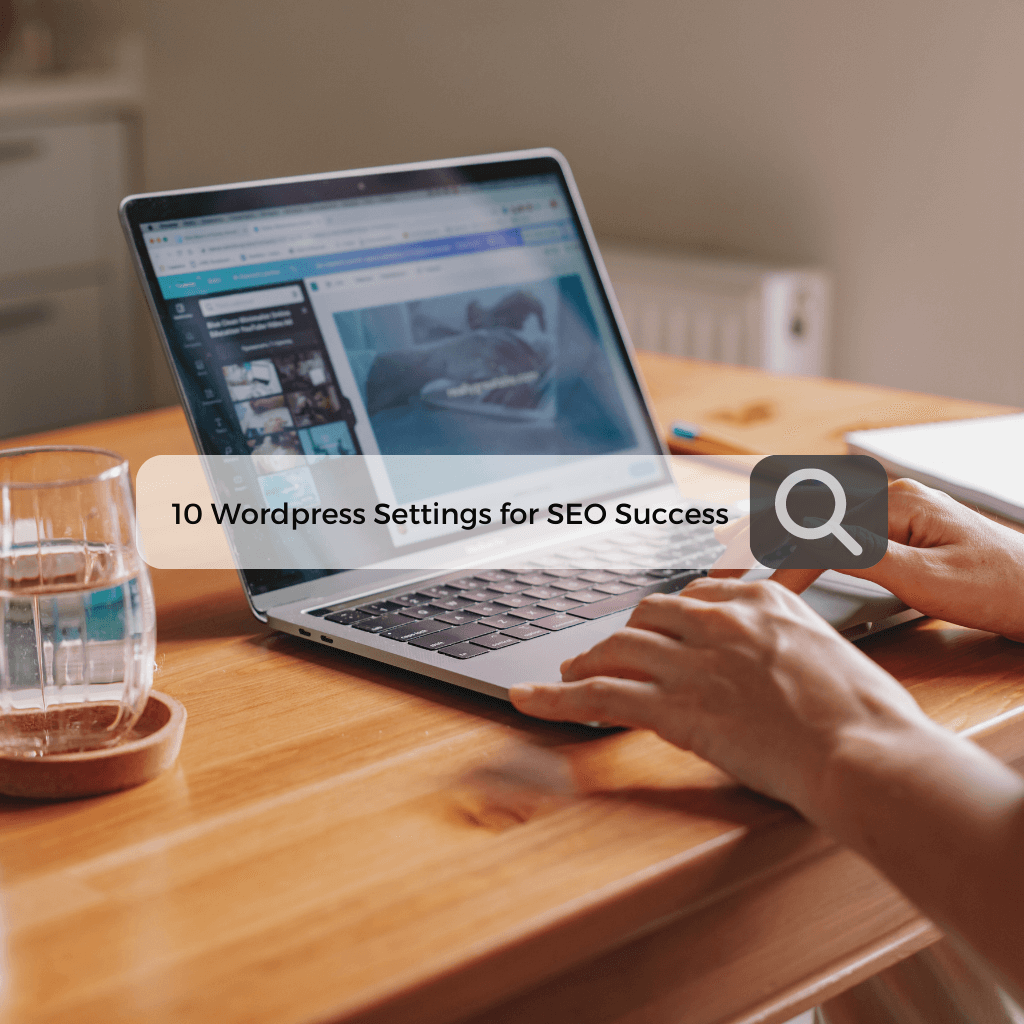As a blogger, I know the pains of trying everything to boost your website’s search rankings only to come up short every time. But before investing in major content overhauls or link building, did you remember to optimize the easy WordPress settings that impact SEO?
In this comprehensive guide, I’ll share 10 quick WordPress configuration tweaks you can make right now to kickstart your rankings, based on my own experience and experiments optimizing sites.
These SEO gains only require minutes to activate, but make a surprising difference in performance. Let’s dive in!
Why Do WordPress Settings Even Matter for SEO?
While creating high-quality, keyword-optimized content should be the core focus of your SEO strategy, how your WordPress site is technically configured also plays a significant role in rankings.
Elements like your URL structure, website speed, metadata, and image optimization send signals to search engines on whether your site is fully optimized for top performance or not.
Luckily, WordPress makes most of these key settings easy to alter through the admin dashboard with just a few clicks. So before spending big dollars on content changes or link building, first optimize what’s already under your control – your WordPress settings.
Tweaking these elements is the fastest way to make your site “SEO-ready” to rank better.
#1: Switch to SEO-Friendly Permalinks
One of the most beneficial and high-impact SEO changes you can make is enabling user and search engine friendly permalinks for your WordPress pages and posts.
Permalinks alter your page URLs from messy default structures like:
yourwebsite.com/?p=123
To clean, descriptive URL slugs like:
yourwebsite.com/sample-post/
To switch permalinks on:
- Go to Settings > Permalinks in your WordPress dashboard.
- Choose the Post Name option to set URL paths based on post titles.
- Click Save Changes.
In addition to being more appealing for visitors, enabling permalinks provides more context around your content for search engine crawlers indexing the pages.
This single setting tweak can boost pages’ relevance in rankings.
#2: Set a Site Title Tag for Each Page
The <title> tag that appears in search engine listings and browser tabs serves as the first touchpoint for engaging potential visitors.
Make sure your homepage has a unique, branded title tag that includes your company or site name.
Under Settings > General:
- Set your overarching Site Title to your brand name or identity.
- On individual pages and posts, alter the titles to include relevant keyword phrases.
Ideally, homepage title tags should be kept under 60 characters, while inner page titles can run slightly longer around 55-65 characters.
Properly structured SEO titles provide the first opportunity to signal relevance to searchers and invite them to click deeper into your content.
#3: Create Metadata Description Snippets
Meta descriptions let you control the text snippet underneath titles in results describing what each page is about.
While meta descriptions no longer directly influence rankings, compelling copy may improve click-through-rates.
To add effective meta descriptions for each page:
- Install the Yoast SEO or RankMath plugin to easily set and manage description fields.
- Write strong meta descriptions between 155-160 characters, optimizing the copy for keywords.
- Focus on irresistible descriptions that entice searchers to click your listing.
Like titles, meta descriptions offer free opportunities to make your site shine in the critical SERP real estate.
#4: Submit an XML Sitemap for Easy Indexing
Sitemaps provide search engines with a list detailing all the pages available on your WordPress site to more efficiently crawl and index your content.
Two easy ways to enable XML sitemaps include:
- Using a dedicated sitemap generation plugin like Google XML Sitemaps.
- Checking the box under Settings > Reading within WordPress to automatically generate a sitemap.
For maximum benefit, also submit your sitemap directly to Google Search Console to expedite indexing.
Having an accurate, crawlable sitemap ensures search engines can find and evaluate all your pages.
#5: Configure Your robots.txt File
The robots.txt file gives instructions about your WordPress site to automated search engine crawlers and bots. Make sure yours is configured to encourage (rather than discourage) indexing.
Key directives for SEO success include:
- Allow bots to crawl all sections of your site by keeping Disallow directives minimal.
- List the location of your sitemap file under Allow directives so bots access it.
- Specify a reasonable Crawl Delay of 5-10 seconds so bots don’t overload your server.
- Prevent indexing of non-useful pages like archives, search results or pagination.
Optimizing your robots.txt removes friction for search bots to maximize your content visibility.
#6: Enable Image Lazy Loading
Having fast page load speeds improves user experience and contributes toward better rankings. One quick optimization is enabling lazy loading for below-the-fold images on longer pages.
Lazy loading defers loading of non-visible images until the user scrolls down to where they appear. This lightens initial page weight.
Most WordPress hosts like Kinsta include lazy loading options with one-click configuration. If not, use a plugin like Lazy Load. Faster sites are more likely to rank well.
#7: Choose Lightweight Image Formats
Beyond lazy loading, the file formats used for images also impacts page load speeds. JPEG is ideal for photos while PNG works best for logos and illustrations.
Under Settings > Media in WordPress, set JPEG compression quality between 82-85% to pare down file sizes without visible quality loss.
Each image optimization shaves off precious milliseconds. Faster page speed equals better SEO.
#8: Activate TLS Encryption for HTTPS
Migrating your WordPress site to secure HTTPS protocol using SSL certificates has become an increasingly important ranking signal. Most major hosts make enabling HTTPS simple these days.
If HTTPS isn’t already enabled:
- Install a free plugin like Really Simple SSL to add SSL in 1 click.
- Or manually request and install an SSL certificate through your host or domain registrar.
Switching to HTTPS shows search engines you take site security seriously, and provides a slight boost.
#9: Lock Down XML-RPC Access
The XML-RPC functionality in WordPress can potentially be abused by hackers. Make sure access is restricted and locked down.
Under Settings > Writing:
- Disable XML-RPC completely if you don’t use it for remote posting.
- Otherwise, block access via your .htaccess file using rewrite rules.
- Install the iThemes Security plugin for additional ways to harden WordPress.
Preventing security vulnerabilities and following WordPress best practices helps avoid penalties or hacks.
#10: Set Your Timezone Accurately
You want your posts and sitemap to reflect the proper local time for accuracy and relevancy.
Under Settings > General, set your site Timezone to match your target audience. Accurately setting your timezone improves local SEO signals.
While foundational SEO depends on your content and links, don’t underestimate the combined impact configuring your WordPress site architecture and settings has on rankings.
Try these expert tips to give your WordPress site’s SEO a headstart almost instantly. Let me know which tweaks gave you the most noticeable benefits!