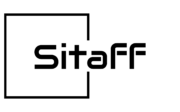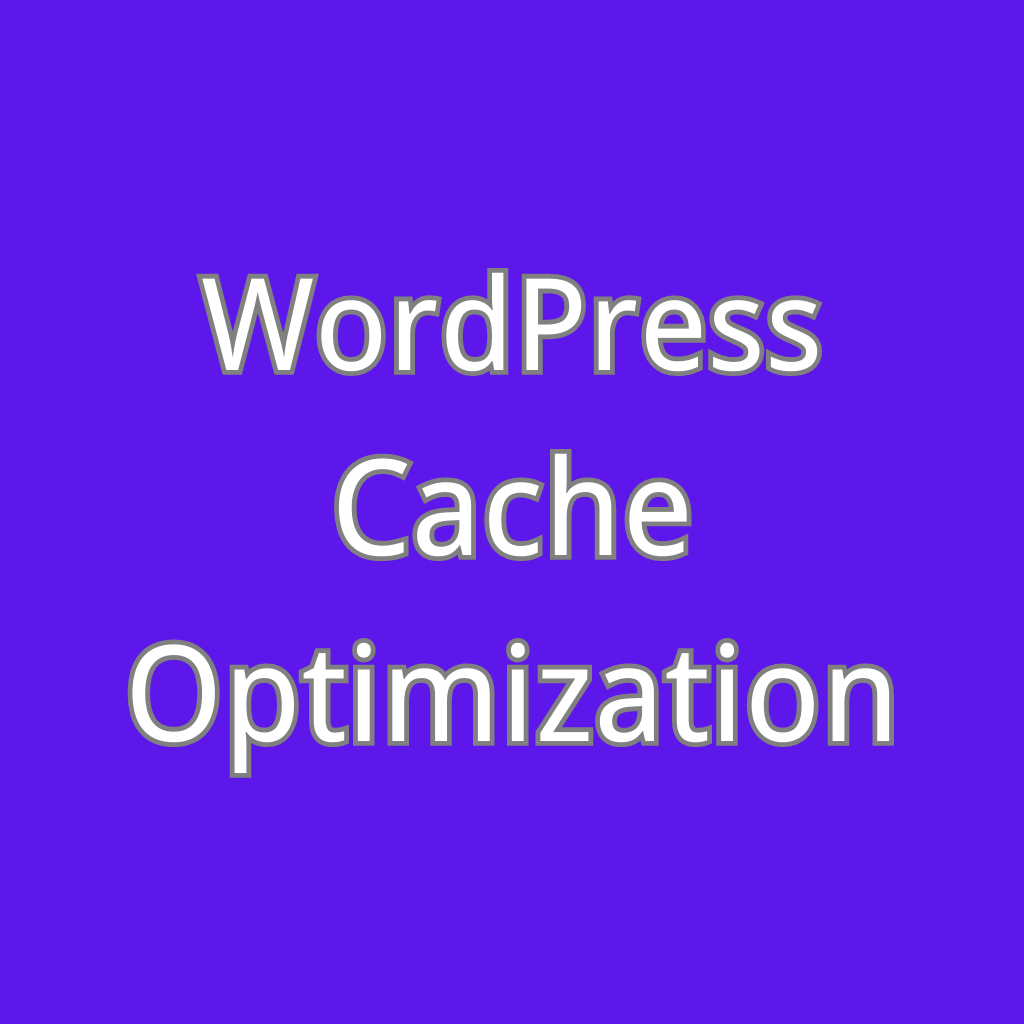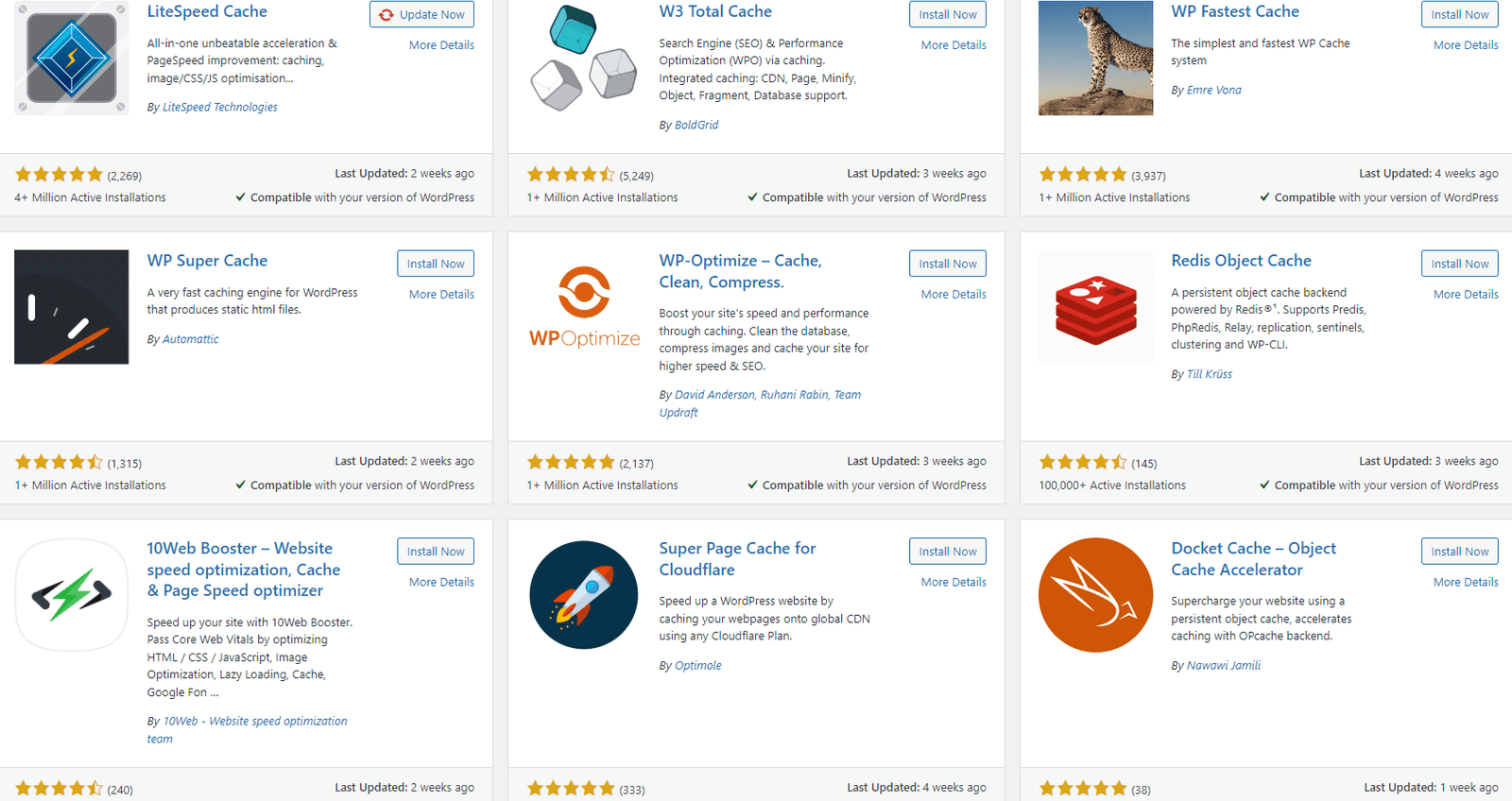
As an experienced WordPress consultant and SEO expert, I’m often asked how to make WordPress sites faster. My number one recommendation? Optimize page caching.
Implementing effective page caching can significantly improve WordPress site speed and performance. In this post, I’ll explain what page caching is, why it’s critical for WordPress performance, and share my top tips to leverage caching for a faster site.
What is Page Caching and Why it Matters
When a user visits your WordPress site, the page they request has to be dynamically generated on the server. This process involves fetching content from the database, loading plugins/themes, invoking PHP, and more.
All these behind-the-scenes operations take time. For sites on slower shared hosts or that run resource-intensive plugins, this can really lag page load speeds.
Page caching offers a solution. It works by saving a static HTML version of pages when first requested and storing them for reuse.
So when the next visitor comes along, instead of dynamically generating the page again, the cached version is instantly served. This significantly lightens server load and speeds up page delivery.
Enabling caching also helps handle traffic spikes from increased visitors without slowing down your site. Overall, effective page caching can easily shave several seconds off page load times.
For WordPress sites especially, leveraging caching is crucial for achieving the fast performance today’s users expect. Slower sites lead to higher bounce rates which negatively impacts SEO rankings. Page caching is a must!
WordPress Caching Plugin Options
There are two recommended ways to implement page caching for WordPress:
1. Caching Plugins
Plugins like WP Rocket, WP Fastest Cache, and W3 Total Cache offer robust caching capabilities right within WordPress.
With just a few clicks, they create static HTML caches of your pages that bypass resource-intensive PHP and database actions. This caching happens automatically in the background as pages are requested.
Most caching plugins also minify CSS/JS and compress images for additional speed gains. Useful options like cache preloading, CDN integration, and lazy loading are often included too.
I find WP Rocket is the gold standard – it’s fast, easy to configure, and has the most effective smart caching functionality. WP Fastest Cache is great for beginners too. Whichever you choose, caching plugins are a quick way to accelerate WordPress.
2. Web Server Caching
The other option is enabling server-level page caching. This requires configuring your web server’s cache settings directly, for example via Nginx, Varnish, Apache mods, or a CDN service.
Compared to plugins, web server caching is harder to set up but offers more control. It also separates caching duties from WordPress to prevent overload issues.
I prefer server caching for high-traffic WordPress sites. It does require technical know-how though – an experienced dev can help get it implemented optimally. For most sites, a plug-and-play caching plugin is sufficient.
8 Pro Tips for Optimizing WordPress Caching
Once you have page caching activated, there are still settings and configurations you should optimize for maximum acceleration:
1. Use Caching Preloading – Prebuild caches of important pages so they’re ready to go instantly when first hit.
2. Adjust Cache Purge Settings – Find the ideal auto clear frequency so caches stay fresh.
3. Exclude Dynamic Pages – Don’t cache personalized or constantly changing pages.
4. Enable CDN – Use a content delivery network to cache pages geographically closer to visitors.
5. Limit Post Revisions – Storing fewer revisions lessens database bloat.
6. Enable GZIP Compression – Reduces transferred file size for faster loads.
7. Cache REST API Calls – Speeds up usage for mobile apps, JS frontends, etc.
8. Monitor Caching Effectiveness – Use PageSpeed Insights and analytics to identify optimization opportunities.
Properly configuring these settings tailors caching to your specific site for maximum speed and efficiency. Test different settings to find the ideal approach.
The Results You Can Expect
Optimizing WordPress caching has transformed site performance for myself and clients. Just some of the results I’ve seen:
- 50-80% faster page load times
- 100+ point PageSpeed Insights score jumps
- Lower bounce rates and higher visitor engagement
- Reduction in server load, cost savings
- Smoother handling of traffic spikes
- Faster REST API and AJAX performance
The speed gains caching enables completely revitalizes WordPress sites. Visitors enjoy a much smoother experience, which pays dividends across the board for customer satisfaction, conversions, and search rankings.
I consider page caching a “quick win” and absolutely essential WordPress optimization. Implementing it should be among the very first things you do to accelerate your WordPress website and take performance to the next level.
Let me know if you have any other questions about getting caching set up! I’m always happy to help fellow WordPress users boost their site speed.